I’ve been using forScore and an iPad for practice, lessons, rehearsals, and concerts for about six years now. Recently, I have found it helpful and efficient to use forScore’s audio capabilities to practice my concert parts along with an orchestral recording.
Here’s an iPad screenshot of a page from my part in the Concord Orchestra’s upcoming concert program. Each yellow circle is a “button” that starts the orchestral recording at that point in the music. Once I have set up these cues, practicing these spots is quick and easy.
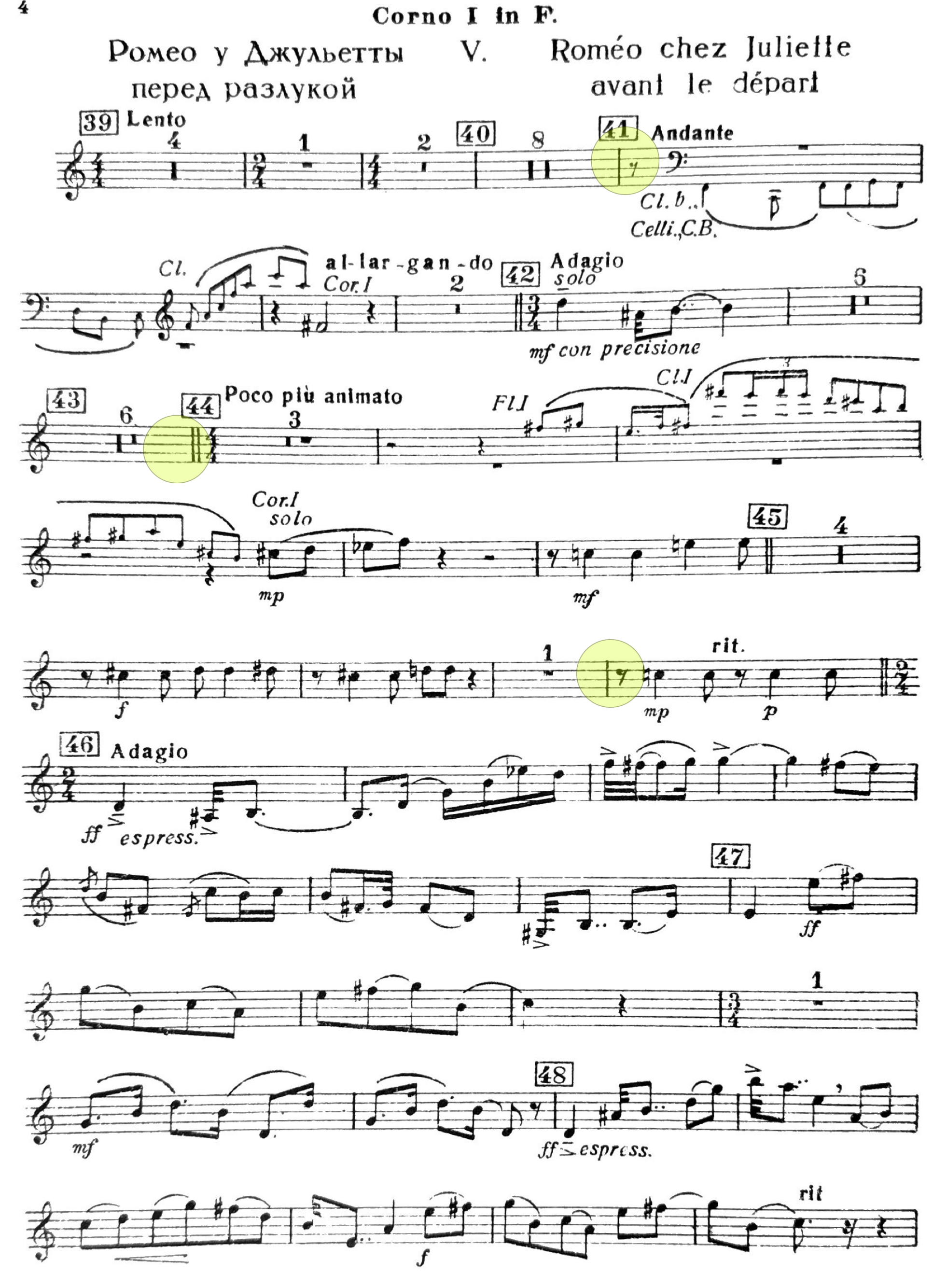
Several audio cue buttons on a page in forScore. Prokofiev, Romeo & Juliet Suite No. 2, Horn 1 in F
To set this up, first add an audio track to the score using the Audio tab in the score’s Metadata panel. You can add multiple tracks, which will typically be necessary for works with multiple movements.
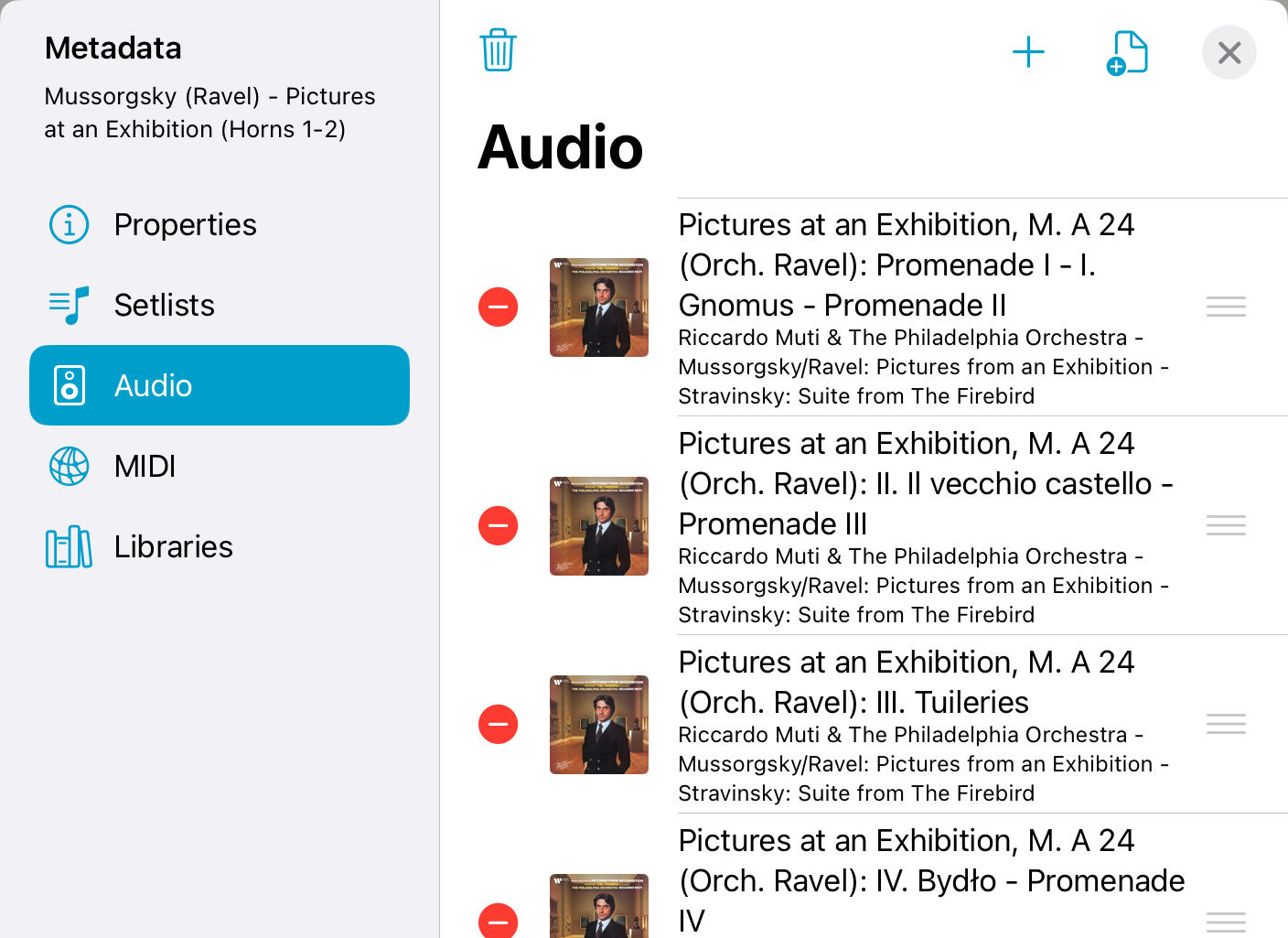
forScore audio tab
Then, on the Tools menu, tap on Buttons to bring up the button placement dialog. Here, you can tap where you want the button to go, select Play/Pause Audio as the action, and enter the desired start time.

Adding a button
If needed, you can adjust the pitch and the tempo of the audio playback.
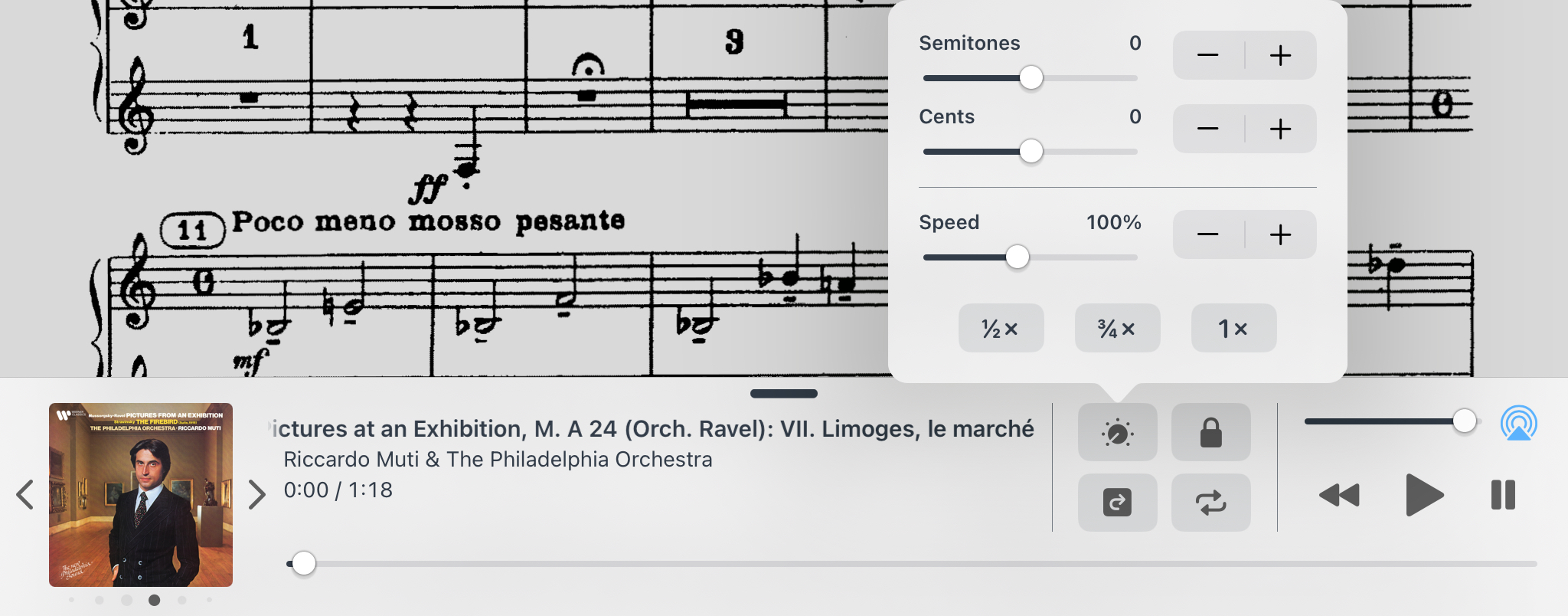
Adjust pitch and tempo of audio playback
Tips and notes for using recordings with forScore
You can’t use a track from a streaming service, such as Apple Music. You need to purchase the track and download it directly to your iPad before attaching it to your forScore score. The process of attaching a downloaded audio track seems to be more smooth in the latest versions of forScore and iOS, so I recommend that you update your iPad and your forScore app.
Cue the recording to start a few bars before your entrance. For example, I might start the recording at the beginning of the previous phrase. This helps me to lock in mentally what is happening before my entrance. That way, I feel much more confident about the timing and pitch of the entrance.
Consider copying pages in your score for adding audio play buttons. I don’t like to have those buttons on the page during an actual performance, so I use the Rearrange tool to put extra copies of pages at the end of the score, and I put my audio cue buttons on those pages.
For a work with multiple movements and multiple attached audio tracks, be aware that the audio play button plays whatever track is currently selected, so you may need to adjust the current track before tapping the button. To make this easier, I sometimes use a button label to identify the track that needs to be selected.